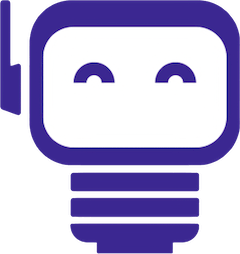How to Add Assets in Humadroid
TL;DR
Humadroid's Asset Management Dashboard allows you to centralize and track all company assets from laptops to software licenses by adding detailed information, assigning categories and locations, setting lifecycle status, and optionally linking purchase details. The system provides full control over asset categorization, assignment, and tracking throughout their lifecycle.
The Asset Management Dashboard in Humadroid's Compliance module lets you centralize and track everything from laptops to software licenses, with full control over categorization, assignment, and lifecycle tracking.
Here's a quick breakdown of the process:
- Open the Asset Dashboard
Go to Assets in the left-hand menu. Use filters to view assets by status, department, or location. Add a New Asset
Click Add Asset and enter details like name, serial number, model, and manufacturer.
Assign Category, Department, and Location
These fields aren't filled automatically, set them up in Account Settings > Assets Settings to reflect your org structure. Example categories: Laptops, Licenses; locations: Warsaw HQ, Remote.
Ready to Streamline Your Compliance?
Discover how Humadroid can simplify your compliance management process.
Choose Asset Status Pick a lifecycle state like In Stock, Deployed, or Under Repair. You can customize these in settings to match your workflow.
Add Purchase Details (Optional) Track price, vendor, invoice number, and warranty expiry. If you select "Purchase" as the acquisition method, you can link this asset to a purchase record.
👉 Read the full tutorial How to add Assets in Humadroid in our help center.